Sam360 integrates with VMware by importing licensing relevant information like virtual machine and physical host details on a scheduled basis.
The following VMware editions are supported: ESXi/ESX 4.0 to 7, vCenter Server & vCenter Server Appliance 4.0 to 7
To configure VMware integration…
- Start the Management Point configuration tool. Instructions here.
- Click ‘Tasks’
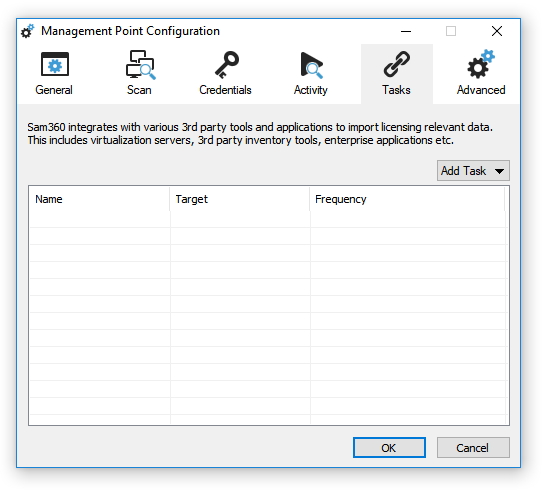
- Click ‘Add Task’, ‘Virtualization Server’, then ‘VMware’
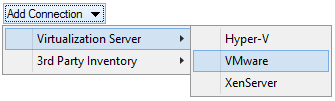
- Complete the VMware Integration options
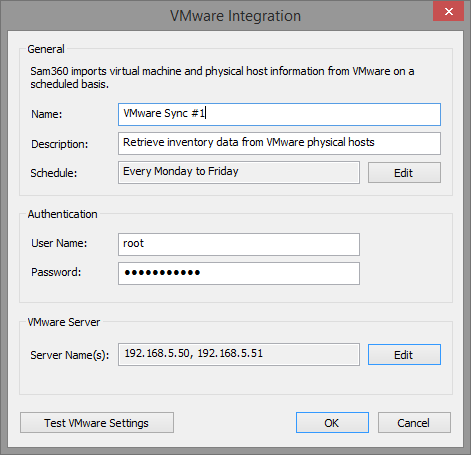
Username, Password: If the default Management Point user does not have permission to administer the VMware server(s), it is necessary to specify the credentials of an account that does. Default user names include root@vsphere.local and administrator@vsphere.local when querying vSphere hosts directly. Usually Windows domain credentials are required for querying vCenter servers. Server Name(s): Specify the ESX server(s) and/or VirtualCenter(s) to be queried. - Click ‘Test VMware Settings’ to verify that the correct credentials and server details have been specified.
- Click OK. The Management Point will connect to the specified servers and import all licensing relevant information.
The Sam360 Management Point uses the VMware integration PowerShell script from the open source SAM Gold Toolkit to query vSphere hosts and vCenter servers for host and guest information. The script does not make any changes to the VMware environment – it only reads information. As such, the specified user must have at least read only permission on the target server or farm. The easiest way to achieve this is to assign the system default ‘Read Only’ role to the user.




Leave A Comment