It is possible to inspect inventory data at the Management Point before it is uploaded to the Sam360 cloud platform. When collecting inventory, the Management Point, Agent & s3tools.exe all create a single inventory file for each scanned device. The inventory file (*.ds) is a compressed DER encoded format and its contents can be viewed using Sam360’s DS viewer application. Please contact your Sam360 support representative to get a copy of the DS Viewer application.
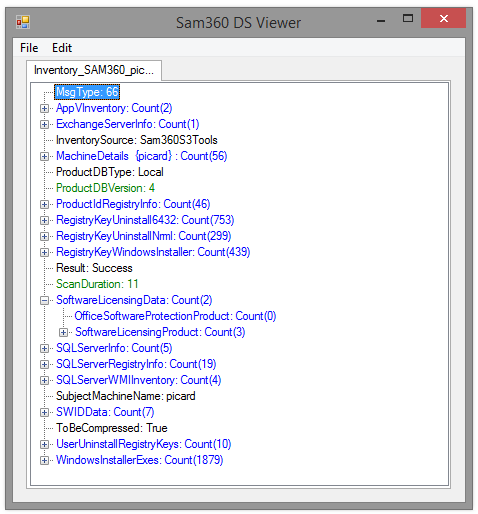
Follow these steps to inspect inventory data before the Management Point uploads it to Sam360’s cloud platform.
- Configure the Management Point to not connect to Sam360’s servers. Details here.
- Configure the Management Point to scan one or more devices for inventory data.
- When the devices are scanned, the inventory data files will be cached in the Uploads folder. The Uploads folder can be opened by clicking on the Uploads button in the Management Point Configuration Tool. Details here.
- Inspect the individual inventory files using Sam360’s DS Viewer application.
- Reconfigure the Managment Point to connect to Sam360’s servers. All inventory data will be uploaded when the Management Point reconnects with the Sam360 cloud platform.
There is more information on how to use the Uploads folder here.




Leave A Comment