Sam360 makes it possible to manage multiple clients’ inventory data in a single place. To switch between active clients
- Click the ‘Client Link’ under your username in the top right of the screen.
- Click the client to be selected
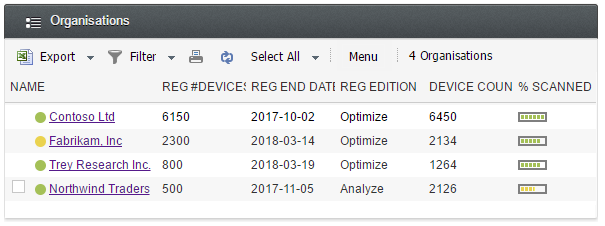
To grant permission to a user in your organisation to access one or more of your client organisations,
- Click the ‘Access Permission’ link in the left hand menu
- Click the ‘Add Permission’ button
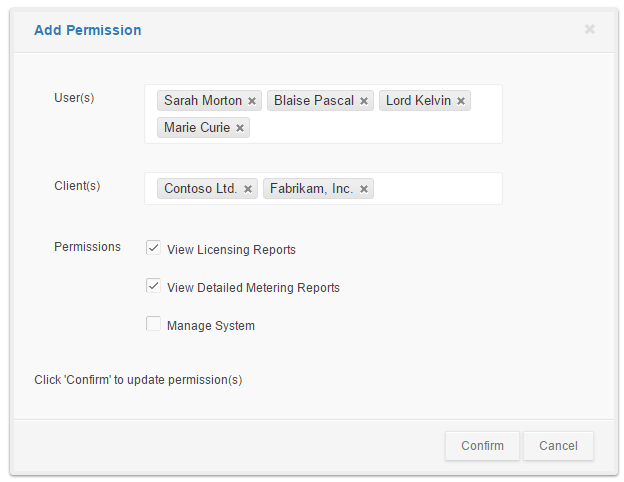
- Choose one or more users which require the new permissions
- Choose one or more clients which are to be accessible to the users
- Choose which permissions should be granted to the user for those client organisations (At least one permission should be selected’
- Click ‘Confirm’
The selected users in your organisation can access the specified clients with the specified level of access.




Leave A Comment